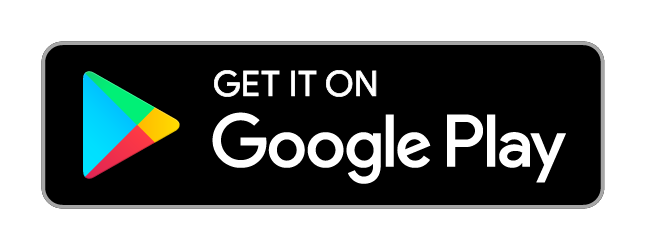Preset Studio beta
Start building your own custom and unique board games! You can do it for free in the Plutopoly app. Afterwards you can play them online with friends or against bots.
Preset Studio
With the preset studio, you can make a digital board game that can later be played online. You just need to download Plutopoly, go to the studio and start your project for free!
Note this only works on android. The web can join custom games.

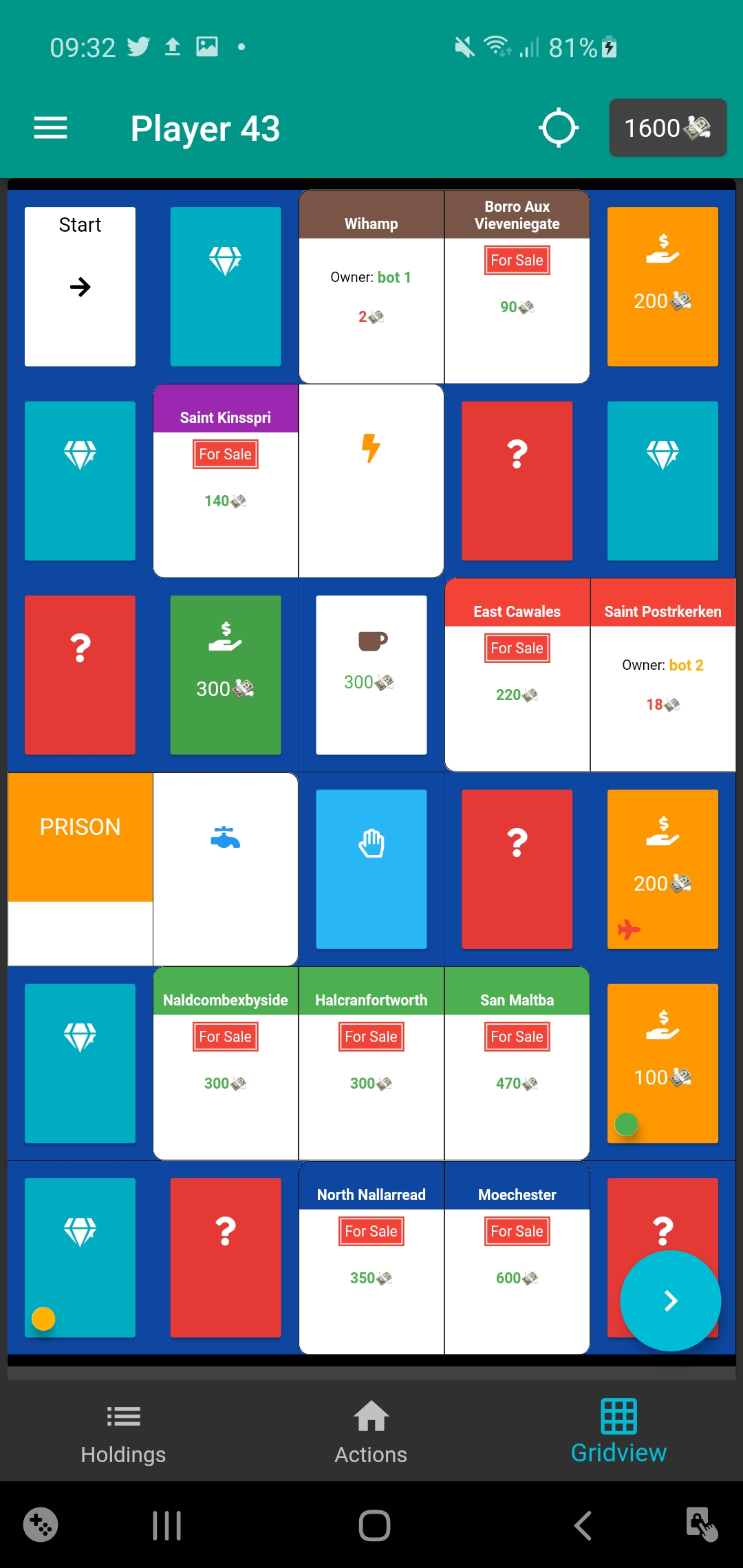
How to share and open files
Custom Presets are in the presets folder. Normally found with your file manager under:
internal storage > Android > data > web.filorux.plutopoly Probably at the end > files > presets
You can add and share presets in this folder. The files don't need to have a .json extension.
If you tap on the i icon after Local Maps you'll see the exact location of the presets folder.
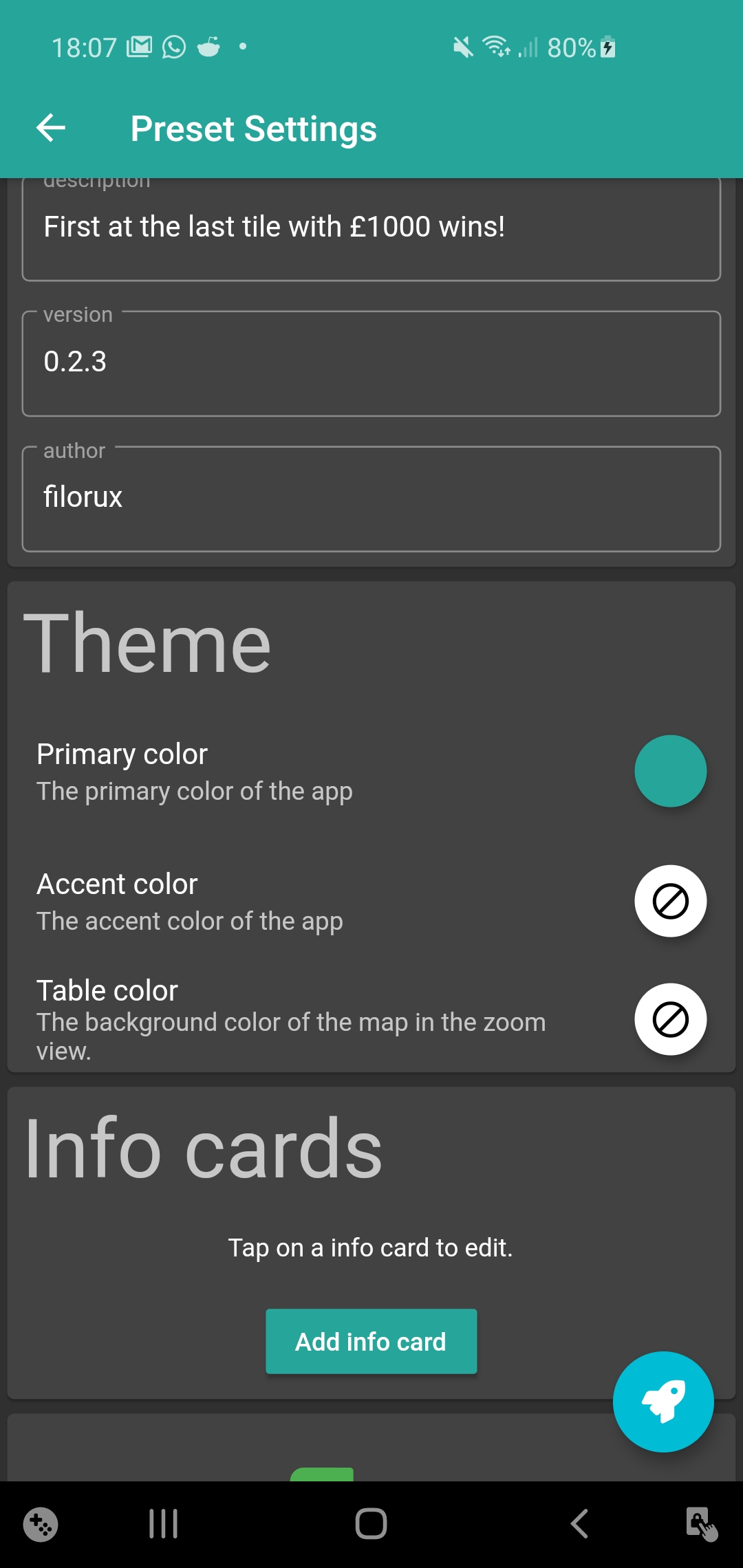
Set the theme
Primary color, accent color³,
Table and tile colors, custom icons⁴.
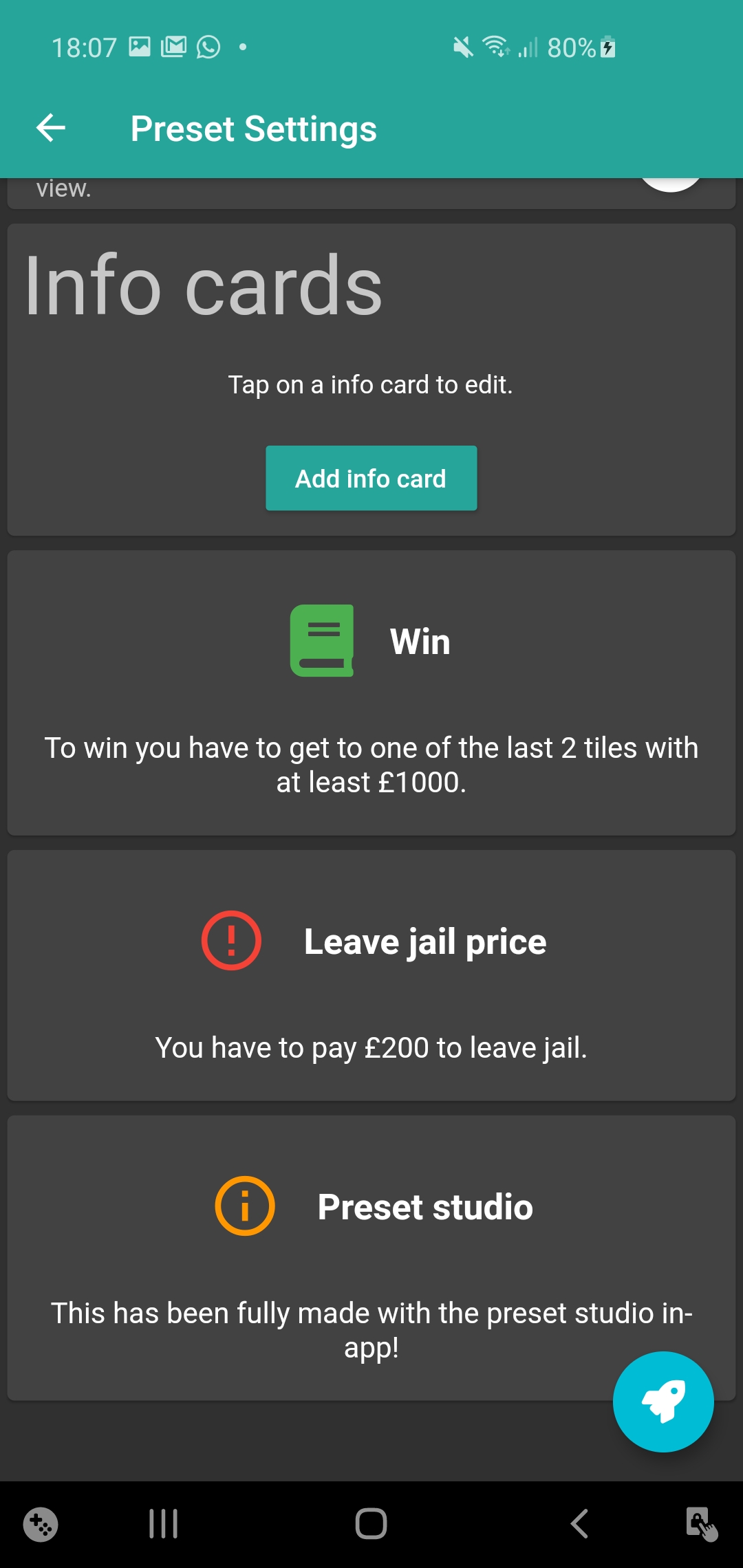
Convey information
Info Cards, Description³, Tile descriptions⁴.
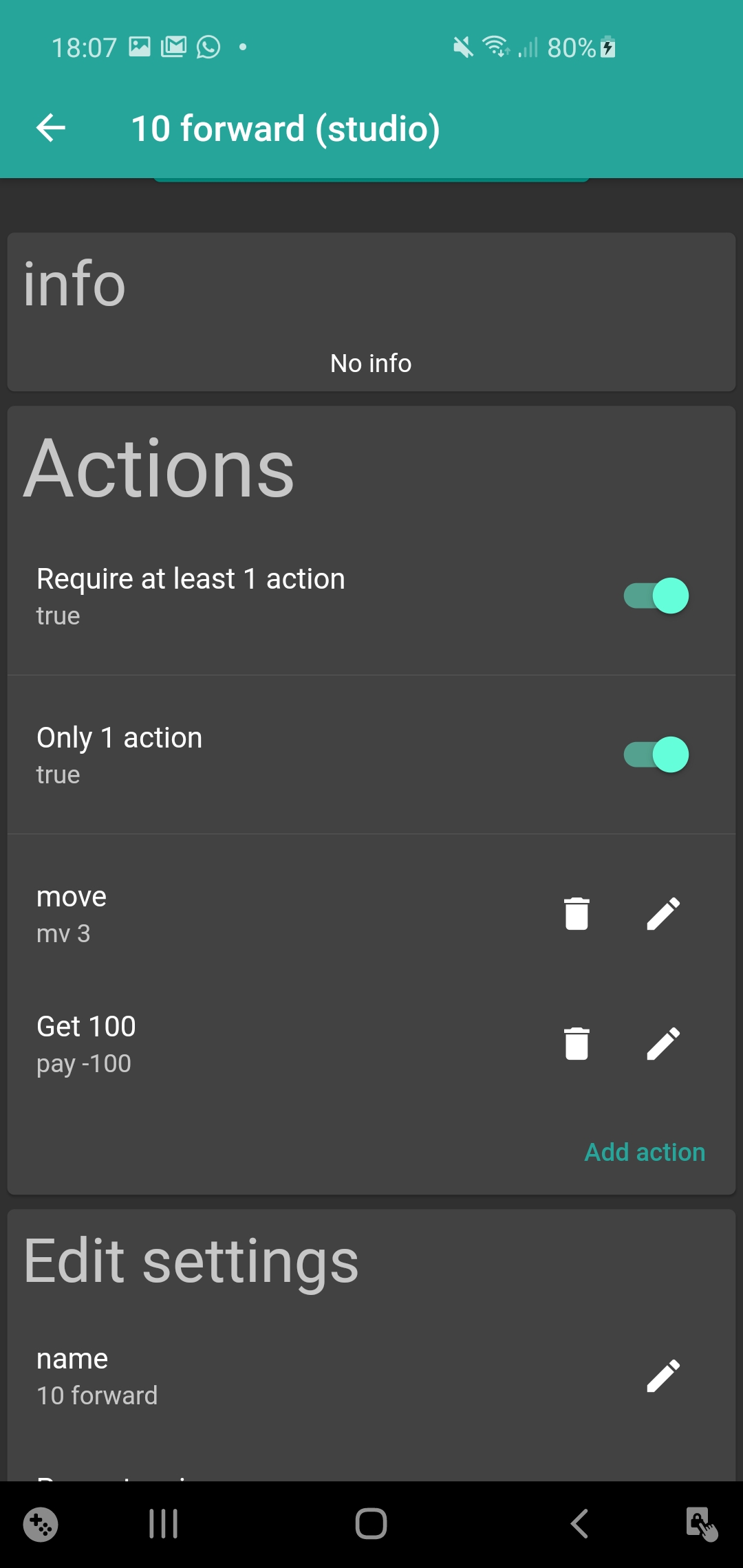
Make it work
Dice functionality², cards with custom actions,⁵ change values⁴.
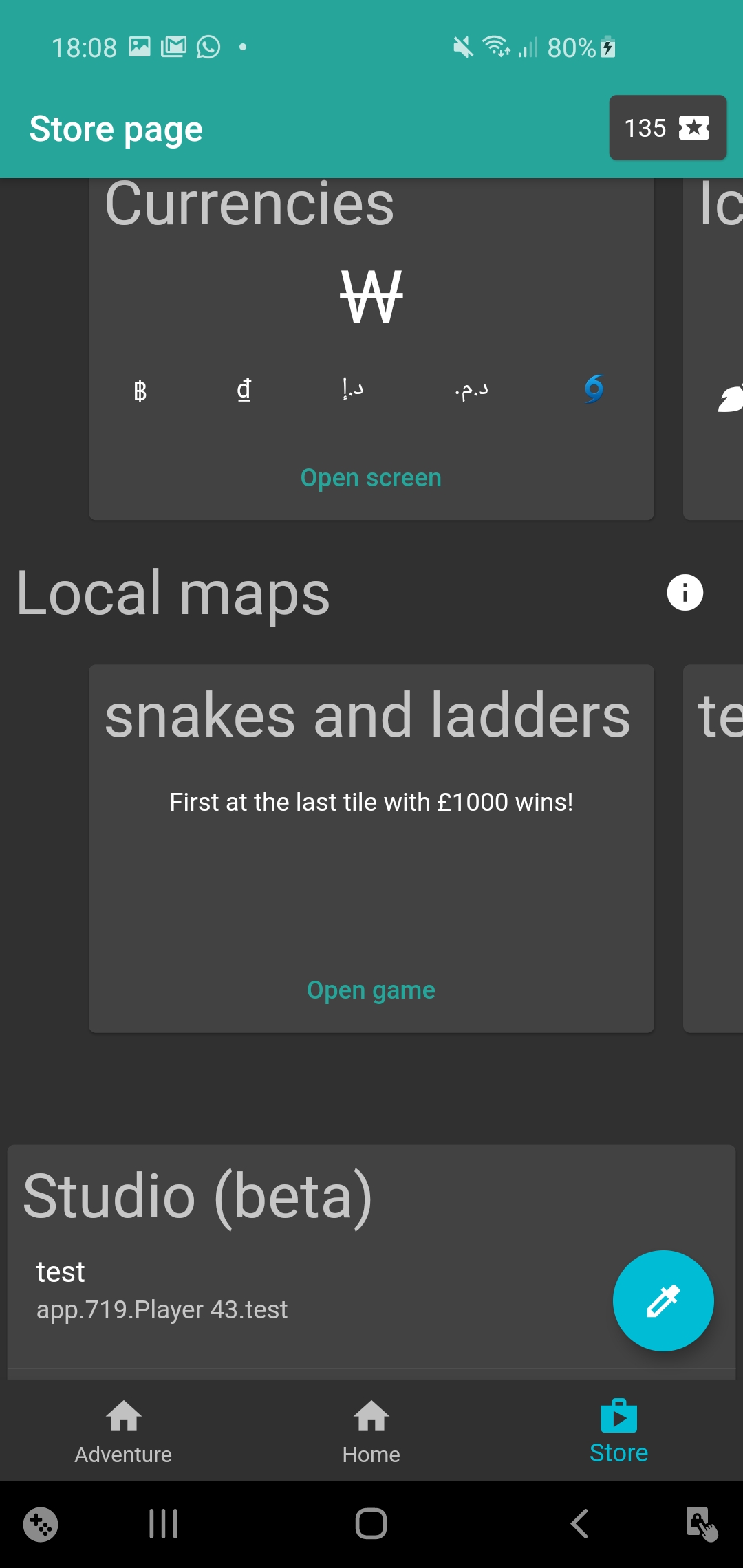
Deploy
Test your game, share the file,
play your preset online⁷.
Start your project
You can find the Preset Studio on the bottom of the store page. Here you'll find all your started projects and start new ones.
To make a new project press Start new project.
Here you can enter the name of your preset. You can also select a template from the drop down menu. You can choose any preset in your preset folder as a template.
You can also see the project name. This doesn't need to be changed. It has to be a unique identifier of your preset and should be a valid filename.
Press to floating action button (with the rocket) to continue.
2. Game Settings
You can preconfigure the Game Settings. When someone starts your game, this will be the default values. Note you can also change settings of extensions.
The dice setting is really useful if you don't want a default game.Here you could also shuffle the tiles.
You can not add players but you can add bots in advance. More bot settings are coming soon.
3. Preset Settings
Here you can change the Preset meta data. This will only be effective if the user has your preset installed (in his preset folder).
You can change the name, description, version and author of the Preset.
You can also change the theme colors. The Primary color and Accent color change through the entire app. The table color changes the background color of the zoom map. This means you could use transparent table colors for your tiles and that there will be no flickering black lines.
The info cards are shown on the info screen (before playing). Here you can convey the goal and specialties of your game. Tap on a card to edit.
4. Game Map
You can see the entire game map. Tap on a tile to see it's properties. On the Property Page you can change a lot of the values about that tile like the price, rent, colors, ... The table color is a background color on the zoom map.
You can add tiles if you press the add tile button and select the type.
A lot of the times you could enter negative numbers. The tax tile would turn green if you enter a negative tax.
5. Action Tile
If you want special functionality you can use the Action Tile.
You can configure the color, icon, text and also the actions.
The actions are buttons the user will see when he lands on that property. Every action has a command that will be executed when pressed. Commands can be chained up like: pay £200 and move 10 turns. You can tap on the auto completion to add it to the command.
You can configure if you want only 1 action or an infinite amount of actions and if you require at least 1 action.
6. Map Helpers
You can easily add an entire street with the Add Street button.
The reorderable map list can be used to easily change the map.
Delete a tile with a swipe
Reorder a tile via long-pressing and moving it.
Tap the copy button to copy a tile
7. Test and Deploy
Run test to see how long bots will play before one wins. This can take a while if you have a slow phone. The game shouldn't take too long to complete but do note that the bots are not (yet) as smart as humans.
Launch your preset in the Preset Settings screen by pressing on the floating action button. This will build your preset and put it in the preset folder. You'll be able to play and share it.